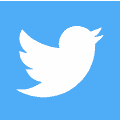When using social media apps and platforms, it is well known that everything you do is vigilantly tracked by each company involved in your activities. Twitter is no exception to this rule and leverages the promise of free service to harvest all the data users are willing to share.
While it is unfortunate that everything you do on Twitter is monitored, at least the platform offers a chance to view the personal information that has been collected so far. Not only can you view a readout of your data, but you can also download a copy for your offline records.
Finding your collected data on the mobile app

The method for accessing your data is slightly different depending on the device you are using. For mobile devices, head to the settings menu, and select the privacy and safety tab. Near the bottom of this tab is the data and personalization options. Tapping this option provides another menu. From this list, select privacy settings, and tap the button labeled see your Twitter data to view your profile.
The profile features multiple tabs to choose from. Click on the your data tab to view a record of what Twitter has collected since you created your account. This includes the browsers, apps, and devices that are all associated with your profile. Each time you log in to Twitter, it tracks the exact methods you used. This tab also tracks your tweet activity, which users are muted or blocked, your targeted topics of interest, and which external apps have access to your account. Finally, you can also view the information Twitter shares with its advertising partners.
Finding your collected data on the desktop interface

The process of accessing the personal information Twitter has stored on you is much simpler on desktop. Ensure you are logged in, and click the more button on the main homepage. On this page, click on settings and privacy. From there, click on the button labeled your Twitter data to open a new page. If you have not entered your password in a long time, you will be asked to do so to verify your identity. Upon accessing the page, you will see the same personal information readouts as on your mobile device.
Note that some of the advertising information will be different from the mobile readout. This has to do with your browser cookie configuration and what you have previously searched on each device. You can tell what topics you have searched for on each device by observing the unique list of interests that is logged on your machine.
Downloading a copy of the personal information Twitter collects

The best way to keep track of what Twitter knows about you is to keep extensive records on your devices. You can have a report emailed to you and download it from there. To do this, scroll all the way down to the bottom of the your Twitter data page on mobile or desktop. Here, you will find the request your data link. Clicking this will start the automated process of emailing your report.
After a few hours, the report will arrive at the email address associated with your Twitter account. Check your spam folder if you do not see it in your inbox. In addition to all the information listed in this article, you also get a log of every tweet you have ever published. This list is far easier to navigate than the frontend Twitter platform, especially when you go searching for tweets from several years ago or older.
Safeguarding your data
Now that you have firsthand knowledge of the sheer volume of personal information social media platforms collect, you will understand why protecting your privacy is paramount. An effective way to prevent tech companies from harvesting your data is through the use of a VPN service such as Hamachi. While you cannot stop Twitter and other apps from collecting data when you directly use their services, a virtual private network will prevent these platforms from tracking you as you browse unrelated corners of the internet.